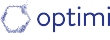8 Tips for Organisational Success with Notion
Nearly a day each week¹ is lost by employees trying to find the information they need. We all know this moment of, ‘where the heck is that…?!’ When used well, tools like Notion can help. But, with so much power and flexibility, it can be hard to know where to start and how to keep things simple, and easy to get distracted from fuelling your impact and decisions with good information!
That’s why we created this guide. We’ll show you some proven methods and best practices for using Notion effectively. You’ll learn how to structure your information, work with others, and have fun with Notion. Not a Notion user? Most of these tips apply to any knowledge management (KM) tool!
1. Start with Projects, and PARA
Tools for managing notes and information (Knowledge Management, or KM) are only as good as their structure is. We recommend PARA, tried-and-true for KM. Tiago Forte developed this system; after years of experimenting, he realised that a structure that prioritises action should be centred on Projects.
Image credit: Tiago Forte
PARA is “a universal system for digital organising.” Key things to note:
“Organise by project, not by topic (such as psychology or marketing) or kind of information (quotes, book notes, insights)
Projects have a goal and a completion date; Areas have a standard to maintain indefinitely
Areas are ongoing responsibilities; Resources are interests or research (for generally useful info)
A Project without a Goal is a hobby, and a Goal without a Project is a dream
Move notes (or even entire notebooks) when you notice they fit better elsewhere, rather than on a schedule
Move quickly, touch lightly. Use your intuition when organising, rather than trying to categorise everything perfectly.”
ℹ️ The bullets above and infographics in this blog are from Tiago’s Forte Labs and are designed first for Personal KM; we find the principles still apply for orgs.
This framework, PARA, should drive any redesign of your Notion or KM systems in general – it works even better when also applied to your file management & cloud storage solutions (eg, Google Drive).
“Where do I put this file?”
This as a common challenge when groups start with Notion – it’s understandable, and natural, as implementation and adoption takes time. PARA can help:
Image credit: Tiago Forte
Counter-intuitively, Resources are often the last place you might put things (except for SOPs which are typically Resources).
When you find a useful link or document, ask yourself, is this useful for a project you’re working for your org? …for a sub-committee? …for a whole department? If the answer is yes, then start at the corresponding Project or Area page. If not, ask – could it be useful to your team at some point in the future? If not, it might be something just for you, and something that would only clutter your team workspace.
2. CODE starts with Capture!
Managing knowledge can be broken down into four phases, as in CODE:
Credit: Tiago Forte
Notice how Capture is separate to Organise, and comes first! That’s because it’s better to have the information somewhere than nowhere. When people worry too much about where to put it, useful notes are sure to get missed.
By approaching KM in phases, you will capture more information that you can action later; that’s why this guide focuses on these first phases. Don’t let the perfect get in the way of the good.
Optimised Notion (Template)
The following tips and tricks are designed to accompany the Optimi Notion template for organisations.
We built our own template as we found the popular Bulletproof Workspace template (designed with broad Personal KM in mind, using PARA and Getting Things Done) was too busy for us. It didn’t help us to focus on what was most important.
That said, many of these tips will help whether or not you use these templates!
3. Search is your friend
When you’re looking for a piece of information within Notion, use the search function first. You’ll often find it much quicker than going into individual folders.
4. Move fast, tidy as you go
There’s no one correct place for any piece of information. Any given file or document can go any number of places. Don’t overthink this decision. Use your intuition, rather than trying to categorise everything perfectly. We will soon look at some routines that will help keep things in order with your team.
Remember, we’re not trying to document everything for documentation’s sake; we take the time to collect, organise, and distill in order to create value or move the work forward.
The Campsite Rule
The Campsite Rule states that you should always leave a campsite in better condition than you found it.
This rule applies to your notes as well. Every time you use a note, aim to make it a little better.
That could mean...
highlighting the most important parts
adding headings
summarising the content in a sentence or two
adding new information or commentary
deleting information that is not needed
When you get into the habit of applying the campsite rule – the Organise and Distill of CODE – your notes will become more valuable and discoverable for your future self and your peers.
5. Housekeeping Routines
In addition to moving fast and tidying as you go, there are some habits that can greatly help:
When you start a project:
Start it from its Area (if applicable)
Bring in any bits from archived projects, or Areas, that could help.
When you end a project, also follow a set of procedures:
Move any assets that may be useful to an Area, another Project, or a Resource if it's useful across the organisation. (These assets may include things Tiago Forte usefully calls ‘intermediate packets’.)
Be sure to change the status of the project to complete, to archive it.
Consider: Are there any other routines that your team could benefit from?
6. Tasks vs Projects
If you can do it one sitting, it’s probably a task. If it takes multiple sittings, it’s probably a Project.
If you can do an action within two minutes, tackle it at the moment and don't delay (don’t write a Task!)
Personal tasks are put elsewhere, not on your organisation’s Notion.
7. When possible, be informal
Make it easier for people to chip in by simply writing under a header, rather than use a clunky table or linked database.
Don’t let tables get in the way
Tables, or views of databases, are one of Notion’s powerful features, but they can get in the way, distracting a useful train of thought with unnecessary formatting; remember, the first priority is to capture. For example: On the homepage for your Project, you might include a table that shows the Resources that are related to that project. This can be really handy. However, this can also encourage people to add things to the Resources that are actually only useful for that Project (Resources should be useful for multiple Projects or Areas). Moreover, when the creative juices are flowing, all you need is a space to throw down some bullet points, rather than getting distracted by properly filing a Resource into the database.
8. Areas are for ongoing responsibilities
Unlike projects, which typically have end dates, Areas are where we capture ongoing work. Depending on your structure, Areas may correspond to:
Departments
Working Groups
Functions (eg, Human Resources)
Ongoing responsibilities that don’t have due dates, but need accountability, should be captured in an Area.
Sometimes an Area might correspond to a role. However, the more useful any given Area (page) is for more people, the better, so consider whether you could have a larger scope for an area such as a function or committee.
On the other hand, you want to balance the amount of information, so your biggest department with all the projects might be an overwhelming page that you’d be better off dividing into multiple areas.
NB: If you want to start a project or meeting notes, create it from within the environment it relates to – from within the related Project or Area.
Onwards
Hopefully these tips and ways of thinking about your Notion workspace and practice will help you to dive ahead and
1.) add to Notion with less friction – move quickly touch lightly,
2.) find what you need – start from within the Project page or Area, and
3.) enjoy a more focused workspace – less noisy, with notes nearer to the action – to the Projects!
Often when clients start with us, they’re not quite ready for implementing a knowledge management tool. They’re trying to do all the things and not get overwhelmed with what’s currently on their plate! If this is you, I’d recommend starting with getting your Shared Drive sorted first. No new tech required! Click below learn some handy tips to get you started.
¹ Interact found that “19.8 percent of business time – the equivalent of one day per working week – is wasted by employees searching for information to do their job effectively.”